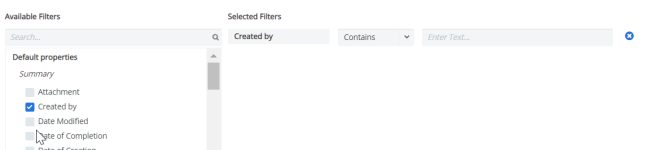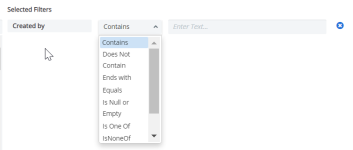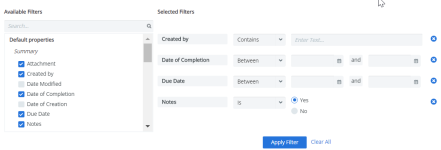In Cimpl, there are filter and search functions for each section's grid or card view. The filter and search function helps you find specific items, services, addresses etc. faster.
There are filters for Category, Provider, Invoice Period, Default Properties and Additional Attributes. The available filters depends on the section you are in and also on your specific configuration.
Example: Default Properties filters are different for Inventory Management vs. Dispute Management reflecting their respective default properties. Additional Attributes are not always available and need to be configured to appear in the list.
For Default Properties and Additional Attributes, there is a wide variety of operators you can choose from for each filter. See the full list of operators.
-
If applicable, select a Category, Provider or Invoice Period. The grid or cards updates.
Note: The above filters are not available on all grids. They depend on which section you are in. For Inventory Management, you can perform a Basic or Advanced search. Advanced allows you to use filters.
-
Expand the Filters section.
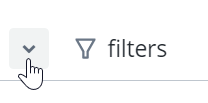
-
Select a filter. The filter appears under Selected Filters.
-
Select the filter operator.
- Enter filter values.
-
Repeat steps 2-4 for all selected filters.
-
Click Apply Filter. The Filter icon appears blue once the filters are applied.
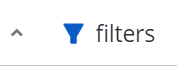
Deselect any filters:
- Click the X to the right of the filter and then click Apply Filter.
Remove all filters:
- Click Clear All and then Apply Filter.
Note: The filters that you've selected will remain applied, even if you log out of Cimpl. The filters are bookmarked and will only change if you click Clear All or after you set new filters and click Apply Filter.